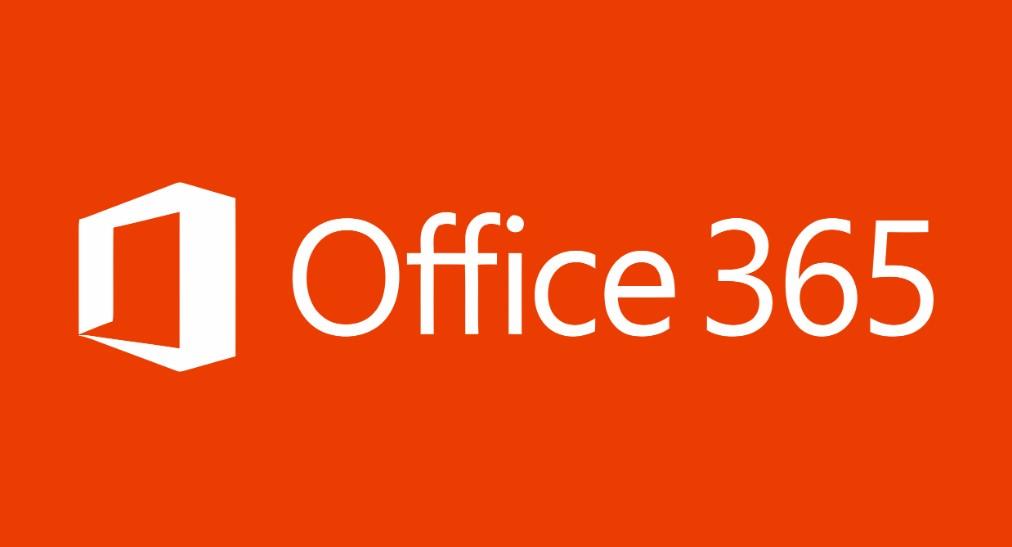Student email accounts were recently migrated from Gmail to Office 365. Instructions for logging into your student email after the migration can be found below.
Or follow these instructions below:
Go to www.office.com and follow the screenshot instructions below to log in for the first time. (All Kilgore College students will get a free KC e-mail address that is hosted by Office 365.)
- Enter your username (KCstudentid#@mykc.kilgore.edu).
- Press “Next.” Your Texas Digital Identity Solutions page will appear.
- Enter your email address (KCstudentid#@mykc.kilgore.edu). Enter your password. Your password is Studentmmdd where the mmdd is the month and day of your birth. If your birthday is March 8, then your password would be Student0308. The “S” is capitalized.
- Click “Sign In” and select your authentication method. Click Next.
- Enter the code and submit.
Your new email address is:
- Your KC Student ID Number @ mykc.kilgore.edu
- Example:123456789@mykc.kilgore.edu
Other important information:
- Check your REMIND accounts and BB courses for helpful information.
- Your password is still the same.
- KC students now have free access to Microsoft Office 365 applications.
- If you are a MAC ios (iPhone) user, please DO NOT use Safari to access the KC webpage.
- Use Google Chrome and download the Office365 and Outlook apps in the Apple store.
More detailed information can be found here: www.office360.com